Make a backup copy of the files "MailboxList.xml" and "MetadataTemplate.xml" to a safe location outside the program directory.
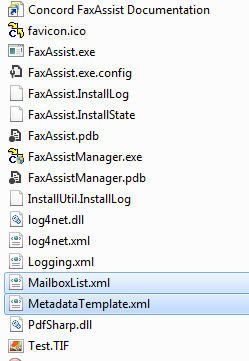
Stop the Service "Concord FaxAssist". Right click the service and select STOP.

Check to see if the service is running as a specific user account. Make note of username if it is. This is needed so that after installing you can set up the service to run as the same user account. Right click on the service and select properties and go to the "Log On" tab.
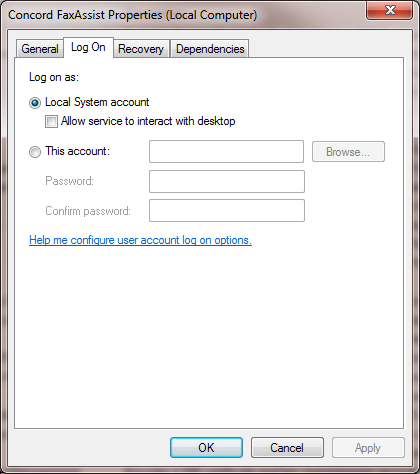
Uninstall the application using Programs "Uninstall a Program" in Windows Vista / Windows 7.

Install the new version using the instructions for a new install.
Go into service manager if the previous service was running as a specific user and change the service to run as that user. Right click in service manager on "Concord FaxAssist" and select properties and go to the "Log On" tab.
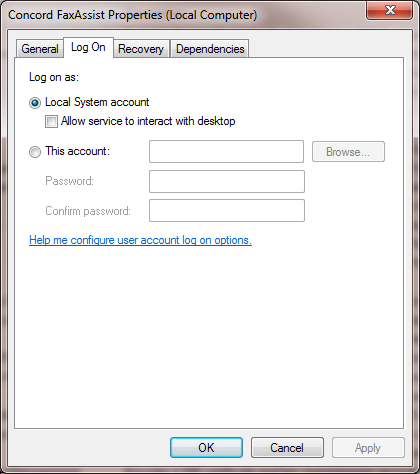
Set up the service to automatically start if it should always be running. (Do not start the service yet)
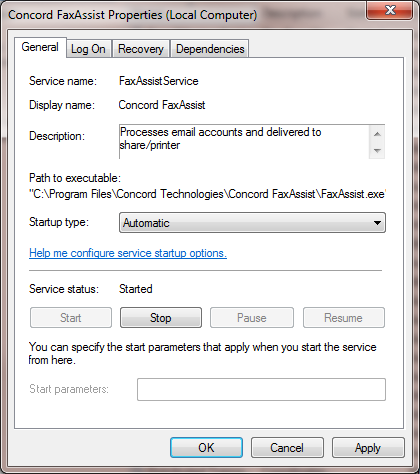
Launch the FaxAssist Manager from the Start menu and validate the mailbox and output settings for each account configured.
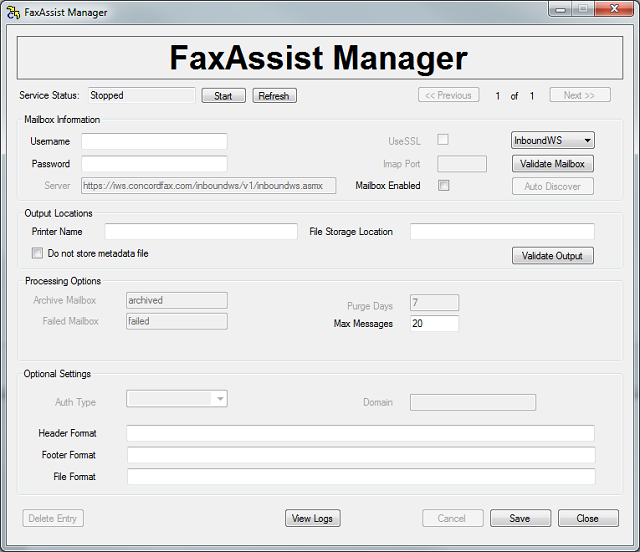
Start the service from FaxAssist Manager or with Windows Service Manager.
| Concord FaxAssist Documentation |
| Performing an upgrade or re-installing FaxAssist |
| Send Feedback |