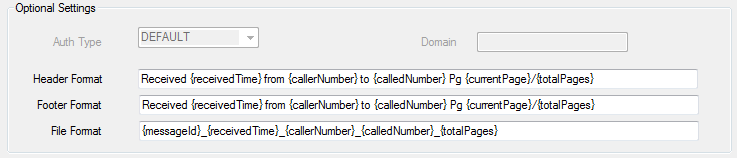Retrieval method
Retrieval method
Selecting InboundWS from the drop-down list will set the FaxAssist Manager interface up for retrieving faxes from your Concord account using the Concord Inbound Web Services Interface. The window will look like the screenshot below:

 Mailbox Information
Mailbox Information
Setting | Description |
|---|---|
Username | Enter your Concord Fax Online username here. Ex: mbx1234567 |
Password | Password that will be used to login to the Concord Fax account listed above. |
Mailbox Enabled | Checking this checkbox will enable this account to retrieve messages. You can add additional entries and selectively enable or disable each. |
 Configuration
Configuration
Fill in the "Username", "Password", and then click "save", now click "Validate Mailbox".

A "Validate Inbound Web Services" dialog will open and if permitted, it will validate your settings.
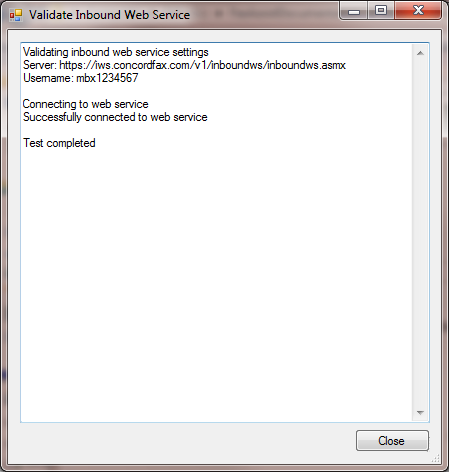
 Output Locations
Output Locations
Setting | Required? | Description |
|---|---|---|
PrinterName | Optional | Name of the printer that documents will get printed to.
|
FileStorageLocation | Optional | Location that attachments will be stored.
|
DoNotStoreMetaDataFile | Optional | If retrieving via inbound web services or if you have meta data enabled on forwarded emails then you have the option to disable the storage of the recived XML file.
|

 Processing Options
Processing Options
Setting | Required? | Description |
|---|---|---|
MaxMessages | Optional | Maximum number of messages that the processor will process for each mailbox at one time.
|

 Optional Settings
Optional Settings
Setting | Required? | Description |
|---|---|---|
HeaderFormat | Optional | Provides ability to have a header on the top of each printed document.
|
FooterFormat | Optional | Provides ability to have a footer on the top of each printed document.
|
FileFormat | Optional | Provides ability to control how a file is named and saved to disk for each document.
|